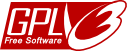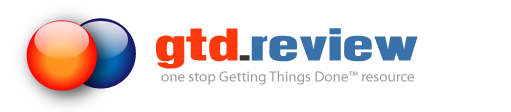Blog updates and news.
 This is a guest post from one of Jello users, HumbleOpinion. I believe it will be a useful resource for a lot of you, since Jello can be used using various setups to manage GTD and personal workflow.
This is a guest post from one of Jello users, HumbleOpinion. I believe it will be a useful resource for a lot of you, since Jello can be used using various setups to manage GTD and personal workflow.
I had an epiphany the other day about how to use “getting things done”
and Jello in relation to the use of context and projects.
I’m a project manager for a large engineering and design company,
which means that I am responsible for a single project, with lots of
people reporting to me. A project might last several years and be
composed of thousands of tasks. Each task is identified on a multi-
level schedule that can be rolled up into summary schedules so that at
the highest level, it fits on one page (called Level 1) and the lowest
(called Level 4) breaks the task down into discrete steps and
engineering disciplines. An example of a Level 1 activity is
“subcontract installation of building”. An example of a level 4
activity is “issue wiring drawing”. I treat each Level 1 activity as a
project with its own folder in Outlook and on my file server.
Typically, a Project Engineer will be responsible for shepherding a
level 1 activity though to completion.
Most of my work requires that I attend meetings or read and respond to
email. I try to process all my email first thing in the morning,
before the phone starts ringing or I start attending the endless
meetings. At first I thought that assigning projects to an email was
just an easy way to automatically file an email to the correct folder.
If an incoming email required an action that an electrical engineer
needed to perform, I would forward it to him or her, and assign EE to
the message as a context. Then I would file it in my “@delegated”
folder. The @ sign sorts the folder to the top in the folder panel. If
the message was information only, I would assign a project to it, and
it would be filed to the project folder. In this case, the folder
would be named “building subcontract”. I treated everything in the
@delegated folder as a “next action” and the number of items became
overwhelming. How could I have 100 items due as next?
I suddenly realized that I and my staff can only have very few items
categorized as next and I also realized that Jello only shows items
with the project name in the category field when I click on a project.
That means that I can classify an action item with the project name,
automatically file it in the correct folder, and then wait for it to
become a “next action” in my weekly review. So even though there are
many emails in the project folder, only the ones with the project name
in the category will show when I click the project name in Jello. And
when I click the ‘completed’ check mark in that list, the project name
is removed from the category field and it no longer appears on the
list. When an activity or task becomes due, I can assign the ‘next
action’ category to it.
Now I treat the context and projects categories as a matrix. A single
engineer or discipline lead may have tasks in several projects. When I
review the project status, I can call the electrical engineer and see
all of his tasks across all the projects just by clicking on the EE
context. It’s then very simple to discuss each of them. But if I’m
reviewing the status of a Level 1 activity with the Project Engineer
responsible for issuing the subcontract, a click on the project will
give me a list of every task that all of the disciplines have.
I would love to hear your story about how you use Jello.
You can send in your stories to the forum or into this thread.
Post comment
Search the site
Random Testimonial
- ~ anonymous
 "Very good piece of software. Perfectly fits with Outlook and GTD."
"Very good piece of software. Perfectly fits with Outlook and GTD." - Read more testimonials »

 June 11, 2008 in
June 11, 2008 in