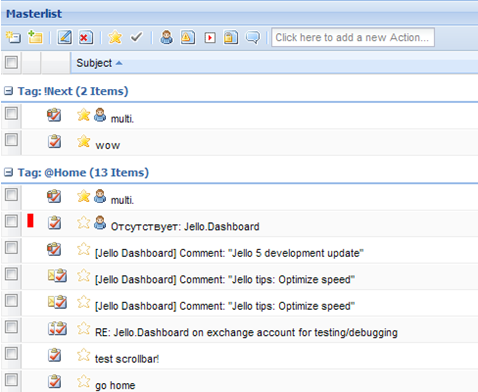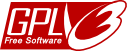03.4 The Master list screen
The Master list is a tool which is used frequently in GTD systems.
Used for reviewing actions in a regular basis and it’s pretty similar to the Review screen with the difference of viewing every open action in one list, grouped by tag.
At startup, all tags are expanded but you can collapse any group you want by clicking on the plus/minus sign next to each tag’s name.
The tools available in this screen are similar to any other action list: You can edit, star, and check as done any action. Additionally you can view the selected item’s notes and a full tag list on the preview panel.
You can add new actions too. The difference here is that every new action added will be categorized at the top of the list under the group Untagged. Then if you tag those new actions you need to refresh the whole list to have them grouped properly.
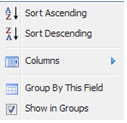 The Master list can be also sorted by any column by clicking on its header (ascending or descending) and the columns can be re-ordered and their width adjusted. Note that column changes in width and order are saved automatically.
The Master list can be also sorted by any column by clicking on its header (ascending or descending) and the columns can be re-ordered and their width adjusted. Note that column changes in width and order are saved automatically.
You can also filter the master list using the footer toolbar’s combo box menu and show only completed, next Actions, recently completed, not started, in progress, recently added, recently completed, stalled (created in the previous month and still non completed), and all actions.
Additionally you can Email and print the whole master list or even export selected or all items to a specific Outlook folder by using the Utilities menu on the toolbar.
Note: There are two useful hidden fields in this view like in any action list: Created and Notes. You can show those fields by selecting them from any field’s header popup menu.
Search the site
Random Testimonial
- ~ A.M.
 "Jello is getting better and better and I have this funny feeling that the other commercial GTD apps is starting to feel the competition... they have a lot to worry about!"
"Jello is getting better and better and I have this funny feeling that the other commercial GTD apps is starting to feel the competition... they have a lot to worry about!" - Read more testimonials »
What's the little bird saying?
- Jello Dashboard 5.2 #gtd for #outlook beta is ready for download. http://bit.ly/96VdAR 2010-09-09
- MS #IE8 locked the #outlook view control's selection properties , so no more outlook views in standalone jello dashboard #gtd 2010-08-25
- jello dashboard #gtd heads for the 5.2 release after fixing some last bugs (thanks alpha testers) 2010-08-25
- More updates...
Posting tweet...