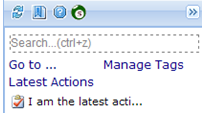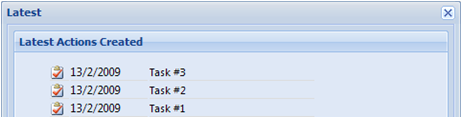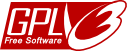04.6 Other popup windows: Tickler, Home, Collect and Latest
The Tickler popup window
If you are on any Jello Dashboard screen and need to have a quick look to your schedule you can use the ticklers popup box (press the square link located next to Ticklers on the top menu or Ctrl+L shortcut). ![]()
The Ticklers popup window will display your ticklers for the next two weeks by default. If you want to change the default date range you can use the Settings screen/Calendar options to adjust this value.
The Collect and Home popup window
If you are on any Jello Dashboard screen and want to quick collect some items you can use the Collect popup window (press the square link located next to Collect on the top menu or Ctrl+0 shortcut). ![]()
Likewise you can use the Home popup square link located next to Home on the top menu to have your Home screen in a window making it easier to have some quick information without losing your current view.
Note: You can only collect in simple mode using the popup collect window
The Latest Window
You can have a list of the last 10 Actions created by clicking on the Latest link at the sidebar menu.
Use this window to quickly edit newly created Actions from archived items, or to check your latest additions to the system.
Additionally, starting from version 5.1, you can have quick access to the last action created. It is displayed under the Latest actions link on the sidebar.
Search the site
Random Testimonial
- ~ jmartin
 "I have finally organized all the mail following gtd and jello dashboard. inbox"
"I have finally organized all the mail following gtd and jello dashboard. inbox" - Read more testimonials »
What's the little bird saying?
- Jello Dashboard 5.2 #gtd for #outlook beta is ready for download. http://bit.ly/96VdAR 2010-09-09
- MS #IE8 locked the #outlook view control's selection properties , so no more outlook views in standalone jello dashboard #gtd 2010-08-25
- jello dashboard #gtd heads for the 5.2 release after fixing some last bugs (thanks alpha testers) 2010-08-25
- More updates...
Posting tweet...