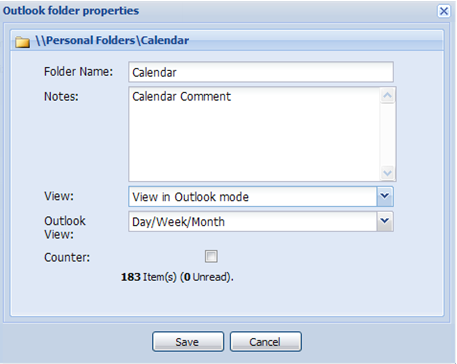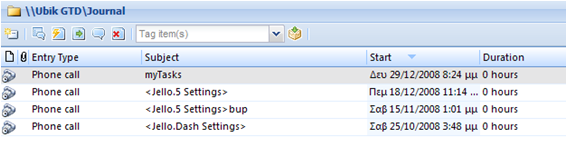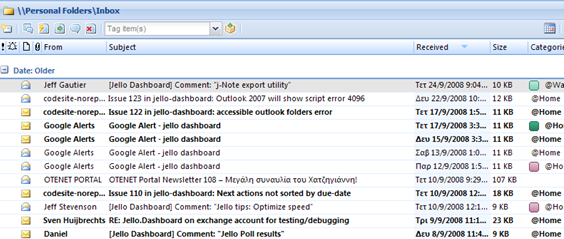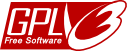04.5 The Outlook folder properties form
Every Outlook folder opened into the user’s store has its own properties in Outlook. But some preferences need to be set for some of them if it is required to view it from within Jello Dashboard.
You can find Outlook folder in the main hierarchy under Outlook folders. Right click the desired folder and select Properties to view the following form:
· Folder Name: Here you can change the name of the folder (only within Jello Dashboard)
· Notes: Enter some notes for the folder (Outlook will be updated as well)
· View: You got three choices here:
o View in Jello: To have a Jello inbox style view of the folder.
o View in Outlook mode: To view this folder in an Outlook view control inside Jello
o Open in new window: To popup a new Outlook window with this folder for further processing.
· Outlook View: This control is visible only if the View is set to View in Outlook mode and it sets the default folder view to see when you choose this folder.
· Counter: Check this to have an item counter next to the Outlook folder name (displays in folder shortcuts too) in the form of unread/read.
Note that folders which have been customized will be displayed in bold in the hierarchy.
For example here is a journal folder in Outlook Mode / view as Entry list:
The Folder view in Outlook mode
If you set the properties of an Outlook folder to be viewed in Outlook mode you will e presented with an inbox like toolbar and the Outlook View control showing the specified folder.
This view is familiar to the previous version’s users of Jello Dashboard. You can execute any action from the top toolbar to any number of selected items.
Using the bottom toolbar you can:
· Toggle the Outlook preview pane on/off (Outlook 2003 or later)
· Set the desired Outlook view by using the Outlook View combo box
· Filter items by defining subject criteria
· View the Jello properties for this folder
Notes:
*This control is known to be causing some problems and has unpredictable behavior. For example, if your focus is into this control the only shortcut keys you will be able to use those of Outlook. Jello Dashboard shortcut keys will not be executed.
*If you are seeing a blank box instead of the Outlook view control, then you probably have some installation issues. Try reinstalling/repairing Outlook or create a new mail profile from your Control Panel/Mail.
Search the site
Random Testimonial
- ~ jmartin
 "I have finally organized all the mail following gtd and jello dashboard. inbox"
"I have finally organized all the mail following gtd and jello dashboard. inbox" - Read more testimonials »
What's the little bird saying?
- Jello Dashboard 5.2 #gtd for #outlook beta is ready for download. http://bit.ly/96VdAR 2010-09-09
- MS #IE8 locked the #outlook view control's selection properties , so no more outlook views in standalone jello dashboard #gtd 2010-08-25
- jello dashboard #gtd heads for the 5.2 release after fixing some last bugs (thanks alpha testers) 2010-08-25
- More updates...
Posting tweet...