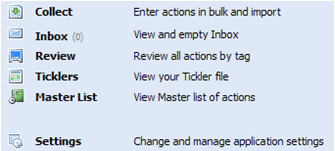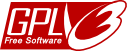02. Workflow
The steps for managing information in Jello Dashboard are the same as any GTD system.
a. Collect. A user can collect stuff by entering free text in the Collect screen or by just receiving them into the Outlook’s mailbox. Additionally, one can collect items on the fly from any Outlook folder currently opened.
b. Inbox (Process). All items previously collected and not processed yet are presented to the user for organizing into tag lists by assigning tags.
c. Review (and Do). A screen helping the user to get the big picture, take decisions and complete actions.
Elements
The Jello Dashboard GTD system contains these elements:
-

 Tag: Tags are used to divide actions into lists and are stored into the applications settings. After 5.1 version, there is distinction between tags (can used like GTD contexts) and project tags. The cause of this distinction is mainly for user review purposes. Tag organization is based on a hierarchy so their type can easily be defined by the user using folders. Additionally a tag can contain sub tags.
Tag: Tags are used to divide actions into lists and are stored into the applications settings. After 5.1 version, there is distinction between tags (can used like GTD contexts) and project tags. The cause of this distinction is mainly for user review purposes. Tag organization is based on a hierarchy so their type can easily be defined by the user using folders. Additionally a tag can contain sub tags.
-
 Widget: A widget is a mini screen which can be customized and placed to the user’s homepage giving at a glance access to all things important. Type of widgets in this version are: Tickler, Tag Actions, Outlook View, Postit note, Web page, HTML fragment, Jello Dashboard Menu and the Important widget.
Widget: A widget is a mini screen which can be customized and placed to the user’s homepage giving at a glance access to all things important. Type of widgets in this version are: Tickler, Tag Actions, Outlook View, Postit note, Web page, HTML fragment, Jello Dashboard Menu and the Important widget.
Search the site
Random Testimonial
- ~ anonymous
 "Best project idea ever, the app looks great, can't wait for the final"
"Best project idea ever, the app looks great, can't wait for the final" - Read more testimonials »
What's the little bird saying?
- Jello Dashboard 5.2 #gtd for #outlook beta is ready for download. http://bit.ly/96VdAR 2010-09-09
- MS #IE8 locked the #outlook view control's selection properties , so no more outlook views in standalone jello dashboard #gtd 2010-08-25
- jello dashboard #gtd heads for the 5.2 release after fixing some last bugs (thanks alpha testers) 2010-08-25
- More updates...
Posting tweet...